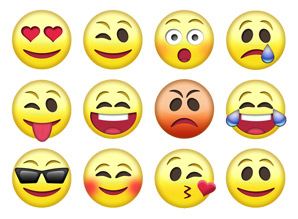
You can add emojis to your Samsung android phone and give your contacts, comments, and messages the desired emotion.
How to Easily Add Emojis to Samsung Android Phone
Looking for how you can add emojis to your Samsung Android phone and be able to express the right emotion in your comments and messages? If that is what you want, then this post will be helpful to you.
Read on:
The past few years, something old became a new trend. Emoticons, a feature of popular communication apps in the 90’s such as MSN, Yahoo, and AOL Messenger are a big part of our IMs today.
Much of how we remain in contact with folks around us has migrated to popular social platforms such as Facebook, Twitter, and Instagram.
The devices we use have also changed obviously and perhaps positively; smartphones, in particular, have become the main way we use apps and services to keep tabs on the most important people and events in our lives.
A smiley provides a quick shortcut to expressing a universal emotion.
What Are Emojis?
An emoji is an image that depicts an emotion, object, or symbol. Emoji have been used in recent communication apps such as smartphone’s text messaging or social networking apps such as Facebook, Instagram, Twitter, and Snapchat.
To gain access to your collection of emoticons in any app, locate and tap the smiley face icon on the keyboard.
This will reveal a library of emoticons in categories.
The categorization is a bit complex and not in order, therefore, you may find it difficult to find the emoticon you want.
Emojis are fun and enjoyable. They are an advanced form of Smileys we use in texts. They are really small and colorful faces expressing a variety of emotions.
They are expressive and can lighten up any conversation, making it more fun.
The Samsung phone is fun and classy!
Imagine emojis brightening up the fun side of a Samsung smartphone.
It’s amazing!
Here are easy ways all Samsung users can make their devices beautiful and their texts more exciting;
• Install Go SMS Pro
• Launch your Google play
• Search for Go SMS Pro
• Select Go SMS Pro from the result
• Download and install
• Then search Go SMS Pro Emoji Plugin. This is necessary after download so as to use it in your messages
• Install
• Set Go SMS Pro as your default messaging app.
Now you can use it on your Samsung device as you so please.
Getting Emoji on Galaxy Phones
To have emoji on your Samsung Galaxy phone, take these steps:
• Launch google play
• Search for Emoji keyboard. You can type it in the search bar
• Select any emoji keyboard of your choice from the search results
• Install
• Use as default keyboard
• ENJOY!!!
For those using the Galaxy s7 with already installed Emojis and don’t know how to use them, do this: Long-press the settings button to switch into Galaxy s7 emoji keyboard. Now make your choice, it’s beautiful.
How to Create Short Cut for Emojis in your Personal Dictionary
Take these steps to create short cut for emojis in your personal dictionary:
• Open the settings menu
• Tap “Language and input”
• Go to “Android keyboard”
• Click on settings
• Go to personal dictionary
• Hit on the plus (+) sign to include a new shortcut.
There are a lot of emoji keyboard apps you can choose from, including Gazycorn, Barley keyboard, Emoji Android keyboard, etc.
When you tap on an app of your choice to view its info page make sure it suits you.
You can choose one with four or more stars.
Notice that you can always insert emojis into your comments or messages whenever you use the “on- screen keyboard”.
How to Use IPhone Emojis on Samsung
Step 1
First go to play store and download Emoji keyboard. This app has emoji like the iOS emoji quite different from what is obtainable in android.
The app is free but it is ad supported, you can go for the pro version to get the ads free version. Even if you have iOS Emoji, you can also have android emoji in your conversations.
Step 2
Launch app by opening the Emoji keyboard and tap the icon (it looks like two side by side keyboard).
Step 3
You should tap the “turn on the keyboard”, there is a green button at the top section of the screen for that purpose. The android virtual keyboard setting opens.
Step 4
Slide to turn on the “Emoji keyboard”.
Note: There is a warning informing you that the app can record your data as you type.
Step 5
If you are ready to take the risk, then tap “Ok”.
Step 6
Tap the “activate the keyboard” and a pop up will be displayed.
Step 7
Tap the Emoji keyboard; you will see a list of languages.
Step 8
Select your language.
Step 9
Finally, tap “finish the installation”.
Step 10
You can go through the tutorial provided by the app. Tap “next” to continue reading
Step 11
Now, the new iOS Emojis are right there.
You can test your Emojis by opening a chat message and tap the smiley section to see the new set of Emojis you have.
It is interesting to see that your keyboard looks like an iOS Keyboard.
|
Managing your android phone and other devices has never been this easier! Discover best software tools that help you to:
Check them out here:
Amazing android
device manager. |
Featured Video:
How to Put Emojis on Your Samsung Contacts
Watch this video to learn how to make contacts in your Samsung Android phone looking attractive with emojis.
Discover amazing things you can do with your phone, see: 7 Best Android Device Manager Software tools.
Related Posts






