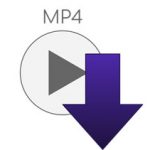format to MP4 by taking a few steps.
How to Easily Convert IFO to MP4 Files in Simple Steps
There may be various reasons one may need to convert IFO files to MP4 files, thus, in this post, we are going to put you through how you can easily and quickly convert your various IFO files to MP4 using some of the best third party file conversion software on the internet.
Please, read on:
Most of the time, one may need to convert an IFO file format to an MP4 file.
This may arise from the need to have the files played or accessed using a wide variety of programs and devices.
But before we launch into how one can convert various IFO files to MP4, let first understand what these two different file extensions are.
What is IFO File?
IFO file format is simply a DVD file format that stores pieces of information on a DVD which enables it to know whether to play a file as an audio or video.
What is MP4?
MP4 on the other hand, are file format extension which can store videos, audio, as well as other data in a container.
Generally, many online store and video and audio streaming platforms make use of the MP4 file format in storing video and audio data, thus they become very popular among smartphone users.
Now, if you need to convert files from IFO to MP4 format, here is how to do so:
Converting IFO Files to MP4 Using Ashampoo Video Converter
Ashampoo Video Converter is one of the most popular video conversion software tools that are available in the market.
The software is very much efficient in terms of speed and quality for converting you IFO files to MP4.
To convert your IFO files to MP4 using Ashampoo Video Converter, below are the various steps you need to take:
Step 1: Install and launch Ashampoo Video Converter.
Download and install Ashampoo Video Converter on your personal computer. After that, launch the software.
Step 2: Add IFO files for conversion.
Click the add button in the Ashampoo Video Converter window menu to import the IFO files you wish to convert into the converter software.
You can also add multiple IFO files at the same time.
Step 3: Edit videos.
You can choose to edit your IFO files before converting them by clicking on the edit tab in Ashampoo Video Converter.
A video editor tool will come up when you click on the edit tab.
The editor window can be used to crop, trim, add water marks and effects to make the changes you want to effect on your IFO video files before converting.
Once you are done with the editing, you can click on the OK button to proceed.
Step 4: Choose MP4 as video output format
After you are done editing the video files you wish to convert to MP4 in Ashampoo Video Converter, click on the convert all files tab and choose the desired output file format as MP4.
Step 5: Convert IFO to MP4
Once you are done selecting the desired file format, click the convert all button to begin the IFO file conversion process.
Once the process is completed, the MP4 file will appear under the selected output folder which you set for the output files from Ashampoo Video Converter.
You now have your IFO files converted to MP4 format which you can now play on MP4 supported devices and systems.
Converting IFO to MP4 Using Wondershare Video Converter
Wondershare Video Converter is another popular file conversion software tool that can help you achieve the objective of converting your various IFO files into MP4.
The software produces good quality MP4 videos from IFO and is compatible with most operating systems for personal computers.
To convert your IFO file to MP4 using Wondershare Video Converter, follow the basic steps highlighted below:
Step 1: Download and install Wondershare Video Converter
Download and install the Wondershare Video Converter.
Open Wondershare and click on the add tab to add the IFO video files for conversion.
Click on add video to add the IFO files you wish to convert to MP4 from your local disc.
Step 2: Edit Video
After adding the IFO files, you can edit it by clicking on the edit tab in Wondershare software interface.
Once you are done editing, hit the preview tab in Wondershare to preview your IFO video before conversion.
If there is any further change you will like to add in the video, for instance trimming the unwanted parts, cropping the video, or other editing function, you can go back to the edit tab and reedit the IFO video before conversion.
Step 3: Choose MP4 as Video output format
After you are done editing the IFO files that you wish to convert to MP4 in WonderShare Video Converter, click on the convert all files tab at the right hand corner of the video converter and choose MP4 as the desired file output format.
Step 4: Convert IFO to MP4
Once you are done selecting the desired MP4 file format, click the convert all button to begin the file conversion process.
Once the IFO to MP4 conversion process is completed, the MP4 file will appear under the selected output folder which you set for the output files from Wondershare Video Converter.
Conclusion
Having the knowledge to convert IFO files to MP4 will allow you to easily and conveniently convert your favorite videos in IFO format to MP4 and be able to play them in most devices.
This post shared valuable tips you can apply to quickly convert video files from IFO to MP4.
|
If you have a need to get a good video converter and you want some help on the one to go for, here are our top seven pick that you can check out
Check them out here:
Amazing Software for Converting Videos. |
Related Posts
 7 Best Software for Converting Videos to Various Formats
7 Best Software for Converting Videos to Various Formats