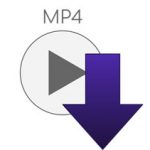How to Effectively Burn MP4 to DVD on Windows 7
This post provides exhaustive information on how you can easily and quickly burn MP4 files to DVD on Windows 7 operating system.
Please, continue reading:
What is MP4?
There are many MPEG formats that are in use today in the digital world, such as MPEG-1, MPEG-2, MPEG-4, and MPEG-7.
These four sub-MPEG file formats support both video and audio, and as such can be seen as one of the file formats that are usable either in video streaming on the internet, production of videos to be viewed at home, or videos transmitted on television.
The MPEG-4 is the one that is known as MP4 and usually goes by the file extension .mp4.
It is one of the commonest video file formats used to store video and audio.
It can also be used to store other files like subtitles and still images.
So, this file format is capable of storing video, audio, and text.
One advantage of having a file in the MP4 extension or format is that it is playable in most multimedia devices or platforms, ranging from live streaming from the internet, videos in the home, and television transmission.
It is quite suitable for all manner of video production and compression.
MP4 has two versions which were used between 2001 and 2003.
The first version is the MP4 file format version which was released in 2001 and the MP4 file format version 2 which was released in 2003.
Now, we will look at the pros and the cons of MP4 file format.
Yes it has its cons and pros. So, let us start with the pros:
The Pros of MP4 File Format
- MP4 can be used on multiple platforms: This was earlier stated in the introduction. Many people prefer using this file format because of its ability to play on many multimedia platform or devices.
- High compression: By reason of high compression, the original file size is reduced to save more space and still produce a quality audio and video.
- Open source support: Many open source applications like the VLC media player provide support for MP4, therefore making it easy to enjoy full content of the file format on the open source software.
- Can contain metadata like subtitles and images based on JPEG standard among others.
Notwithstanding, below are some of the cons of MP4:
The Cons of MP4 File Format
- There could be a mismatch between the audio and the video as a result of codec issues and media compatibility.
- There could be issues with playback due to the file containing not only audio and videos but also metadata.
- Loss of audio and video quality. This is one of the biggest issues. During time of compression, a lot of sound and video might be lost in the process, thereby resulting to low quality in audio and video after compression.
- Due to its popularity and playability on many devices and platforms, the illegal distribution of copyrighted audio-video files is on the rapid increase.
Regardless of the cons of having a file in MP4 format, the pros far outweigh the cons.
So, with that MP4 will stick around for some time.
Now, we will look at how you can burn an MP4 file to Windows 7.
First, note that the process of burning MP4 to DVD on Windows 7 is not necessarily different from what is obtainable in later versions of Windows.
The slight difference might just be the versions of the third party software that might be used for this tutorial.
For this tutorial, we will be explaining the various steps using a third party software – Aiseesoft DVD burner.
This is not insinuating that your system does not have the capacity to do so without a third party software.
However, the selection of a third party software is because of its ability to do this job at lightning speed.
Again, there are some other third party software you can use that are compatible with either windows or Mac or even both.
Aiseesoft software works on both Operating Software. So, we will use it for this tutorial.
Steps to Burn MP4 Files to Windows 7
- Download and install Aiseesoft DVD Creator
You can learn more, download, and install Aiseesoft DVD Creator to your computer here.
Once the software is downloaded, you can install the software with the installation software.
After installation, just double-click on the shortcut to launch the software.
- Slot in a blank DVD into the drive
Slot in a blank DVD into the multi DVD drive and allow the computer to detect the blank DVD from the directory allotted for it.
But most importantly, ensure that the DVD has been formatted to make it ready for the job.
- Load the MP4 files
Choose Add folder after clicking the down arrow on the interface.
Choosing a folder will add all the files in the folder.
So you actually add more than one file and burn all at the same time.
- Make the necessary adjustments you want
Making customizations is down to your choice as you can decide the visual effects, watermark design, and any other adjustment you might fancy for the video file before burning.
- Check Menu (optional)
It is optional. If you want to add menu to the video, simply check the menu box and add some functions you would like to have in the menu section of the file.
However, if you don’t fancy having any, you can check the No Menu box.
- Burn
This is the final step if you have implemented the steps above. To burn, simply click the burn button right there at the bottom-right of the interface.
Conclusion
If you have an MP4 file you want to burn, you can actually do that with the very burning program from your computer, but it is far better to do this job using a third party software like the one used in this tutorial.
You will get the job done within minutes with the steps above.
|
Are you looking for software tools to help you create DVDs from your videos, music, or photos? If your answer is yes, then you need to check out the best seven of such software tools that we have selected for you.
Check them out here:
Amazing DVD Creator. |
Related Posts
 7 Best DVD Creator Software to Make Your Perfect DVD
7 Best DVD Creator Software to Make Your Perfect DVD