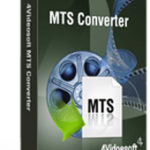How to Easily Burn CDs on MacBook Pro
This post provides complete information on how you can easily and quickly burn CDs on MacBook Pro so you can save your valuable files for future use.
Over the years, Apple Inc. has made a lot of giant strides in the production and distribution of smart devices like laptops, iPods, iPhones, iPads, and Apple Watch, and many other devices that have come to present themselves as stand out products among other similar products in the technological world.
The most notable achievements of the Apple Company are in the production of iPhones, iPads, and Apple laptops like the Macbook pro.
With each passing year, more of these products are updated for better service for users in the markets.
What is Macbook Pro?
Taking a glance at Macbook Pro, you will see a product that embodies the technological ideas of the Apple Company.
It comes with several jaw-dropping features that can make one dig deep into their pockets to get one.
Here are some of the features that Macbook Pro comes with:
- 13 and 16 inch sizes
- Wonderful tone display and touch bar
- Magic keyboard
- Enhanced security facilitated by the presence of T2 chips embedded
- 4 TB and 8 TB SSD for the 13 and 16 inch respectively
- 10th generation Intel chips comprising of 8-core and 4-core on 16 and 13 inches respectively.
The Apple MacBook Pro (16 inch) replaced the 15-inch MacBook Pro in 2019 with the 13-inch version having a minor update in May 2020.
However, there is one feature that is missing which could really affect the use of the MacBook Pro – absence of any optical drive.
This is the sad reality.
It is not just peculiar to MacBook Pro.
Most recent Apple laptops no longer come with optical drives and that could be the only notable missing feature considering that other brands have modified their laptops to not only have a DVD drive but also to support various optical discs.
So, in this tutorial, you need to get an optical drive where you can slot in your CD and do the burning you want.
The safest bet is to buy a Multi DVD drive and be sure you have what you want.
What Type of CDs Can be Burned or Played on MacBook Pro?
It is important to know the types of Compact Disc (CD) we have before you make a choice of CD to use in this tutorial.
The first type of CD we have is what we call the Standard Manufactured CDs (CD-DA), which can be played on any CD audio player.
They are more generic in nature and most likely to play on many CD audio players.
The second is the Compact Disc Recordable (CD-R).
This also can be played on many but not all CD digital audio players.
They are playable mainly on CD-R players or machines.
Data can be written on this CD just once.
The third is the Compact Disc Rewritable (CD-RW).
This type is playable or compatible with CD-RW machines and few other machines.
Data can be written or burned to this CD more than once.
This makes it a sensible choice for users who intend to save money from buying more than one CD at the time.
Another important point to note is that you need to format the CD before the burning process starts regardless of what file you want to burn into it.
This is very important as without it, you might really struggle to use the CD for any purpose.
So, the best is to format the CD and make it ready for the job.
Then the final item for this tutorial is to get good third party software to help you do this job.
Regardless of the burning software you have in the MacBook Pro, you will need a third party software tool for this job for more efficiency and lightning speed of execution.
We will choose iSkysoft DVD Creator for this job.
Though it bears the name DVD creator, it can still do this job perfectly.
So, this is how you can burn CDs on MacBook Pro:
- Download and install the third party software (iSkysoft)
The first thing you have to do is to download and install iSkysoft DVD Creator on your Macbook Pro and install it.
- Connect your external DVD drive
You will need this because that is the only way to have the CD detected by the MacBook Pro.
So, either you purchase a new DVD drive or get one from a friend and do the job.
The next you do is to slot in the CD and allow your MacBook Pro computer to detect the CD from the drive designated for it.
Remember to format it before use as advised earlier to ensure its usability.
- Import the needed files to the interface
Click the “burn” tab and drag and drop the files (audio or video) to the interface.
You can opt to use the “Add file” button to load the files you want.
- Select your templates
This is if the files you imported are video files else you may need to skip this step.
If you are burning video files, click on the pencil-like icon to access 30 awesome templates.
In addition, you can add background music and image.
- Burn the files
When you are done with the necessary settings, click on “Burn video to” drop down menu and select the blank CD in the drive.
After selecting the drive, click on Burn to burn the file to the CD.
Conclusion
iSkysoft being basically a third party software meant to work on Mac Operating System provides you with the very best possibility of burning CDs to your MacBook Pro.
The steps are easy and should not stress you out in the burning process as you need just few minutes to do this job.
|
Are you looking for software tools to help you create DVDs from your videos, music, or photos? If your answer is yes, then you need to check out the best seven of such software tools that we have selected for you.
Check them out here:
Amazing DVD Creator. |
Related Posts
 7 Best DVD Creator Software to Make Your Perfect DVD
7 Best DVD Creator Software to Make Your Perfect DVD