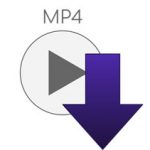to DVD and have a backup copy of
videos by taking few steps.
How to Easily Convert MP4 Videos to DVD in Simple Steps
MP4 videos are a very popular video format that is mostly described as the video equivalent of MP3.
Most MP4 video files are compatible with most devices; however, some MP4 video files which are not encoded for DVD do not play on most DVD players.
For this reason, it is always important to have the technical know how to convert, burn, and play your MP4 files on playable DVD disc.
Moreover, this is also important for you to be able to have a copy of your MP4 video files on a disc just in case you get to lose the files on your computer system or perhaps you experience a hard disk crash.
In this write up, we will take you through some of the easy steps of converting your MP4 files to DVD.
First, it is important to note that if you want to store and play the MP4 files only on your computer, you can burn the MP4 files using inbuilt burning software.
However, this type of file conversion or DVD burning will only be playable in your computer and will not play in most DVD players.
Hence, you will need a DVD burning software to successfully burn and play your MP4 files on DVD both in your computer and on homemade DVD players.
Converting Your MP4 Videos to DVD Using Ashampoo Burning Studio
Ashampoo Burning Studio is one of the most popular disc burning software that is available in the market.
The software is very much efficient in terms of speed and quality for converting you MP4 videos to DVD.
Below are some of the features of the Ashampoo Burning Studio:
- It supports blue ray disc burning as a standard feature
- It’s possible to create encrypted backup files with the software
- Song preview is supported through the inbuilt audio player in the software
- Packed with a lot of DVD menu templates that can be used in the creation of professional looking videos
- Ability to burn multiple MP4 files and other files at the same time into a single DVD disc
- Has an inbuilt video editor for effective editing, cropping, and trimming of files
- Free of charge with quality burning features
- Ability to work comfortably with image in a transparent and neat environment.
To convert your MP4 videos to DVD using Ashampoo Burning Studio, below are the various step you can take to achieve the desired result:
Step 1: Install and Launch Ashampoo Burning Studio
Download and install Ashampoo Burning Studio on your personal computer. After that, launch the Ashampoo Burning Studio and select burn data > new disc.
Step 2: Add MP4 files
Click the add button in the Ashampoo Burning Studio window menu to import MP4 files you wish to convert into the Ashampoo Burning Studio software.
You can also add multiple MP4 files at the same time and arrange the videos in the order you want them burned to DVD
Step 3: Edit MP4 files
You can choose to edit your MP4 files before burning them by clicking on the edit tab in Ashampoo Burning Studio.
A video editor tool will come up once you click on the edit tab, the editor window can be used to crop, trim, add effects, and water marks to make the desired changes to your MP4 files before burning them to DVD.
After the editing, you can click on the OK button to go ahead:
Step 4: Choose DVD menu template
There are lots of exciting DVD menu templates in Ashampoo Burning Studio that you can choose from.
To select a DVD menu template for your MP4 file, click on the menu tab in Ashampoo Burning Studio and select the most suitable one from the available list of templates.
Step 5: Preview DVD and burn
Once you are done editing the MP4 file and choosing the appropriate menu template, you can then click the preview tab to let you preview the created DVD.
Once you are okay with the preview, then you can click on the burn tab and burn setting windows will appear.
Insert a blank disc to your PC and select the burn to disc option form the software window.
Choose the various DVD parameters and click on the burn tab to begin the process of burning your MP4 files to DVD.
Once the process is completed, you now have your MP4 video files on your DVD disc.
Conclusion
There are a lot of benefits that stem from having your MP4 video files burnt to a readable DVD.
This can help you have a backup copy of all your MP4 video files in case you lose your computer or on the event that your hard disc crashes.
Moreover, having your MP4 video files burned to a DVD makes it possible for you to easily take these files along with you when you are not traveling with your computer.
|
Are you looking for software tools to help you create DVDs from your videos, music, or photos? If your answer is yes, then you need to check out the best seven of such software tools that we have selected for you.
Check them out here:
Amazing DVD Creator. |
Related Posts
 7 Best DVD Creator Software to Make Your Perfect DVD
7 Best DVD Creator Software to Make Your Perfect DVD