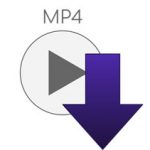certain steps.
Easy Steps to Play MP4 Files on DVD
This post provides detailed information on how to easily burn and play your MP4 files on a DVD.
Please, keep reading:
MP4 is a popular video format that is mostly described as the video equivalent of MP3.
Most MP4 files are compatible with most devices, however, some MP4 do not play on some home DVD players.
For this reason, it is always important to have the technical know-how to convert, burn, and play your MP4 files on playable DVD disc.
Moreover, this is also important for you to be able to have a copy of your MP4 files on a disc just in case you get to lose the files on your computer system or perhaps you experienced a hard disk crash.
It is important to note that if you want to store and play the MP4 files only on your computer, you can burn the MP4 files using inbuilt burning software.
However, this type of file conversion or DVD burning will only be playable in your computer and will not play in most DVD players.
Hence, you will need a DVD burning software tool to successfully burn and play your MP4 files on DVD both in your computer and on Home-made DVD players.
Below are some of the steps you can take to burn and play your MP4 files on a DVD:
Easy Steps to Play MP4 Files on DVD
- Burning a Playable MP4 on DVD in Windows
Most windows users can easily burn MP4 files to playable DVDs using the following steps:
Step 1:
Open and place a blank DVD disc on your computer disc tray. However, you will have to make sure that the DVD format of the disc is rewrittable.
Most burners support formats such as DVD + R and DVD + WR.
You may also need to buy a USB DVD tray on the event that your computer does not have an inbuilt disc tray.
Step 2:
You will need to download and install DVD flick program that will make sure that the MP4 is encoded for playback in most DVDs during burning.
Step 3:
Once you are done installing the DVD flick program, double click to open the DVD flick Windows.
Step 4:
Place or drag and drop the mp4 files that you wish to play on the blank DVD into the DVD flick Windows
Step 5:
Click on project setting to set the DVD flick page. Once you are done, click the burning tap on the left side of the page, and check the burn project to disc box.
Step 6:
Click on the create DVD button for the DVD flick to begin encoding and burning your mp4 files on your blank DVD disc.
Step 7:
Wait for the process to conclude. It is worth noting that DVD encoding and burning can take up to several minutes or hours depending on the size and length of the mp4 file required to be played on the DVD.
Once the burning process is complete, eject your DVD and test it in a player to see if it worked.
- Playing MP4 on DVD Using Aiseesoft DVD Creator
Apart from using the DVD flick program on Windows, Aiseesfot DVD Creator can also be used to burn and play your MP4 files on DVD.
Here are some of the steps required to burn and play your MP4 files on DVD using the Aiseesoft DVD Creator program:
Step 1:
Download and install Aiseesoft DVD Creator on your computer system. You can easily get the software tool online and download it. You can begin with the free trial version.
Step 2:
Launch the Aiseesoft DVD Creator and add the MP4 files you want to play on DVD into the program main window.
Step 3:
Choose the DVD format you would like the output blank DVD to be and set the file conversion parameters such as title for disc, menu type, volume, aspect ratio, encoding system, and audio codec.
Step 4:
Insert a blank DVD on your computer disc drive and set it as the destination for burning the MP4 files.
Hit the burn button to begin burning MP4 files to your DVD.
Once the process is complete, eject your DVD and try playing it on a home DVD player.
Conclusion
There are many benefits of having the knowledge and technical know-how of burning and playing your MP4 files on a DVD disc.
You can create efficient back up for your MP 4 files as well as have the flexibility of burning playable MP4 files that can play on home DVD players.
|
Are you looking for software tools to help you create DVDs from your videos, music, or photos? If your answer is yes, then you need to check out the best seven of such software tools that we have selected for you.
Check them out here:
Amazing DVD Creator. |
Related Posts
 7 Best DVD Creator Software to Make Your Perfect DVD
7 Best DVD Creator Software to Make Your Perfect DVD