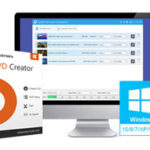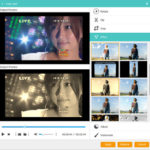How to Easily Burn DVD Directly From Camcorder
This post provides detailed information on how you can easily and quickly burn DVDs directly from camcorders, so that you can save your favorite videos from your camcorder to a DVD.
Please, read on:
There are several devices that can be used to record or pick videos, such as your smartphones and older gadgets like camcorders.
The different gadgets have their unique way of capturing and converting videos to a playable format which can be played on different multimedia gadgets or platforms.
How Does a Camcorder Work?
Well, a camcorder is a gadget that records videos albeit without the use of film.
Rather than using films, it makes use of lenses, which capture rays or light, or images, and convert them to voltages.
Right there in the panel, there is a circuit that converts the voltage into a digital signal which can be stored either in the camcorder itself or any other external storage device or optical disc.
Each recording session produces a clip or video file which can be played in the LCD of the camcorder itself or on any other multimedia platforms or device.
So, the summary of the nature of a camcorder is that it has the ability to pick out light rays or images and store it in its internal memory.
Then, it converts the voltages to a playable format called video clip or video file, which can be viewed or played with the LCD of the camcorder or on any other multimedia platform or device.
Types of Camcorders
There are different types of camcorders which you should know; they include:
- Mini-DV Camcorders: This used to be a popular choice among documentary filmmakers though it is gradually losing ground to more recent technologies.
This is because it uses tapes, and as you know tapes are no longer relevant today compared to years back.
It can give you about 60-90 minutes recording time.
- DVD Camcorders: This is another choice for documentary filmmakers. It is quite convenient and relatively cheap.
But the downside is that it produces a not-so-great footage because of the compression that occurs during filmmaking.
So, if you need a camcorder for a highly professional job, you may need to skip this one.
- Hard Disk Drive (HDD) Camcorders: This comes in two forms – Standard Definition and High Definition.
This is an awesome choice as against the two above. This is because, just like your computer, the HDD here eliminates the need to have a tape or a DVD.
So, you literally can store many video files here depending on the size of HDD.
You keep using until you exhaust the memory in the Camcorder.
Again, the two types of it should be dependent on the quality of the pictures or videos you want to have in your film making.
- Flash Memory Camcorders: This tends to be smaller in size compared to others and relatively stores videos or footages in flash memory drives.
The two memory formats associated with this type of camcorder are: Memory Stick which are peculiar to Sony products and SD/SDHC used by other manufacturers.
- Combo Models: This is the most advanced and well-rounded camcorder.
This type has provision of flash drives as well as internal hard drives that can be used as the user wishes.
It is currently more in use by filmmakers because of this and other amazing features it comes with.
Note that before you can proceed to burning any camcorder videos, you need to transfer them to the system or you can leave the camcorder connected to the system and ensure that the system detects the storage device from the camcorder.
After that, find a good video converter/DVD burner that can help you do this job.
We suggest you go with Wondershare Uniconverter.
Yes, it will do a perfect job for you.
Though you have some built in burner that can help you do this job too, you may have issues with the input format of the video and the output supported together with longer time wasted doing the job.
But this software is sure to take care of these factors and give you an amazing experience.
After that, here are further steps you can take to burn DVD directly from Camcorder:
Steps to Burn Camcorder Videos to DVD
- launch the Wondershare Uniconverter and connect the camcorder
Launching the Wondershare Uniconverter is the first thing you do if you have it already installed in your computer.
After launching, connect your camcorder to your computer using USB data cable.
This will allow the storage device of the camcorder to be visible in the storage location of the computer.
- Import the camcorder video files
Import the camcorder files by clicking on the burn tab in the user interface.
After clicking the burn tab, on the drop down menu, click on the “+” sign to import the videos from the camcorder directory.
- Edit the videos (optional)
As you know, editing is optional. You only use it when you feel the need to.
Some of the editing tasks you can do or implement include trimming, cropping, and watermark etc.
There are many of them you can do and they are quite simple to do.
- Burn the camcorder videos to DVD
This of course should happen after you have selected your template (background and music), this is found in the Menu tab.
You can also make some vital settings like label, menu type, aspect ratio, quality, and TV standard.
This is followed by selecting the destination folder – the DVD you have slotted into the DVD drive.
This option is activated using the “Burn Video” section.
Once done, then click on the Burn button to do your burning immediately.
This shouldn’t take time because the software is superfast in burning.
Conclusion
Wondershare software seems to be one of the most popular tools used for burning jobs.
It is not a surprise that it is so popular because it accepts many input and output formats.
It has some wonderful editing functions and templates, and most importantly burns at a fast rate.
So, with the procedures discussed above, you should be able to burn your camcorder videos directly to DVD within minutes.
|
Are you looking for software tools to help you create DVDs from your videos, music, or photos? If your answer is yes, then you need to check out the best seven of such software tools that we have selected for you.
Check them out here:
Amazing DVD Creator. |
Related Posts
 7 Best DVD Creator Software to Make Your Perfect DVD
7 Best DVD Creator Software to Make Your Perfect DVD