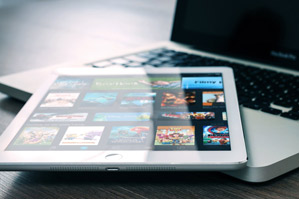
following certain steps.
How to Easily Burn 4K Movies to Blu-ray
This post provides exhaustive information and guidance on how to easily and quickly burn movies in 4K resolutions to Blu-ray.
Please, read on:
What is 4K?
4K on its own is any horizontal display resolution of approximately 4,000 pixels.
The term 4K represents a resolution with a horizontal pixel count of about 4,000.
There are many televisions and other monitors with the ability to display movies in 4k style.
For television and consumer media, the standard 4k resolution is 3840 x 2160 while for movie projection, 4096 x 2160 is the well-known standard.
4K is the most natural successor to Full High Definition (Full HD) with the ability to offer about 4 times more pixels in the screen.
This is why it is more detailed than the High Definition (HD) which brings about more amazing viewing experience for movie or television viewers.
In comparison to HD televisions or movies, you will discover that you will need to sit quite closer to your TV to see how crisp and sharp HDTVs can be but not with TVs with 4K resolution.
The 4K resolution televisions allow you to have a crisper and a sharper picture from a bit of distance compared to HD televisions or movies.
The difference between these two resolutions (HD and 4K) is not that much but a keen observer can note the difference in sharpness and crispiness while watching both.
There are basically three major differences between 4K and HD (1080p) resolutions:
- Details
As stated above, by reason of having about 4,000 pixels more in width, 4K resolution is more detailed and should give a viewer the pleasure of having a more detailed viewing even from a little bit more distance compared to the HD (1080p) resolution.
This is one of the basic differences that exist between the two resolutions.
- Closer viewing
There are two sides to this – the closer you are to your screen with 4k resolution, the better the viewing.
However, regardless of reasonable distance, you can still enjoy a good viewing with 4K resolution.
Compared to HD, when you sit closer to your television with 4K resolution, you can still have a wonderful view without your eyes citing the pixelation as opposed to HD.
This is another advantage of the 4K resolution as against what is obtainable with the HD resolution.
- Efficient scaling down
Scaling down is one of the skills needed in movie production and television presentations.
Movies can be scaled down for good viewing, however, with 4K resolution; you can still have your video with 4K resolution with same high quality.
This is the reason it is regarded as Ultra High Definition (UHD). So be it in the aspect of production or general viewing, 4k resolution remains one of the best among all other resolutions.
Despite the comparisons above, it is still worthy of note that the difference in quality between 4K resolution and HD resolution is not really that much.
Yes! Only eagle-eyed tech lovers can really tell the difference between the two resolutions.
However, in this tutorial, we will be focusing on burning movies with 4K resolution to Blu-ray.
Blu-ray is one of the most potent and efficient optical discs that can be used to store a large amount of data.
Movies produced in their original forms using either the HD or 4K resolution is bound to consume more disc or storage space.
The storage consumption can really get up 7.7 TB! That is quite a lot of space.
So, the Blu-ray is definitely the best choice in this case considering that it can accommodate more data/information with better and longer play time compared to its nearest competitor – DVD.
In this tutorial, we will be using the efficient software program, Aiseesoft, to do this job.
C burning software will provide an easy route to the completion of this job without much stress and still preserve the quality of the 4K video.
So download Aiseesoft software and let us get down to business.
How to burn 4k Movies to Blu-ray using Aiseesoft
- Slot in the Blu-ray disc into the DVD drive
Some DVD drives sometimes seem to struggle to play some Blu-ray discs. So before you start this process, ensure that the DVD drive you have in your system is supportive of Blu-ray discs.
If it does, that is cool; else you may have to consider acquiring an external DVD drive that supports Blu-ray discs.
- Launch the burning software
If you have the Aiseesoft software already installed in your system, then all you need to do is to launch it right away.
After that, just start up the software and move over to the next step.
- Add the 4K movies
To add your 4K movies to the program, click on “Add Files” located at the top bar.
This opens up directories where you can identify and import the files you want.
- Check the video file
Preview the files and click on “Add” icon found under the “Audio” icon to choose any suitable audio track you wish to add to the videos.
This track will serve as the output audio when the file is burned. Make some adjustments (settings) by dragging the bar which is also applicable to the subtitles.
- Edit the 4K videos
The edit function allows you to apply some good changes and setting up the videos using features like Crop, Effect, and Watermark, etc.
Here you apply this editing tool according to your taste or predetermined specifications given to you for the job.
- Set the target location and format
Since we are burning to Blu-ray, you will have to select Blu-ray disc as your target location.
The disc should be in your DVD drive already, so click on it as the target location and click on “Create” button to start the burning process.
Conclusion
Aiseesoft offers an escape route on how you can burn your 4K movies. The steps portrayed using this software is sure to be the simplest tutorial you could find in burning 4K movies to Blu-ray.
Follow the steps on this page accordingly and be patient for the burning process to be completed.
It will not take more minutes than you anticipate because the software does a perfect job within the shortest possible time.
|
Are you looking for software tools to help you create DVDs from your videos, music, or photos? If your answer is yes, then you need to check out the best seven of such software tools that we have selected for you.
Check them out here:
Amazing DVD Creator. |
Related Posts
 7 Best DVD Creator Software to Make Your Perfect DVD
7 Best DVD Creator Software to Make Your Perfect DVD




