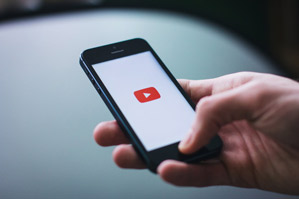
and watch them on your smartphone.
How to Easily Convert AVI Videos to MP4 in Simple Steps
This post provides detailed information on how you can easily convert your AVI videos to MP4 so you can play your favorite videos on a smartphone.
Please, read on:
Since most smartphones are not supported to play AVI videos, it become important to have the technical knowledge to convert your AVI videos which play on your personal computers toMP4 file that can as well play on your smartphone.
AVI file format was developed by Microsoft in the year 1992.
AVI, which stands for Audio-Video Interface, is one of the most popular file formats supported by computer devices and browsers across the globe.
AVI having a simple architecture and able to run on a variety of operating system is supported by almost all operating systems including Mac, Unix, Windows, Ubuntu, etc.
On the other hand, MP4 file extension (MPEG- 4 Part 14) is multimedia file.
MP4 file format is a file format container that can store videos, audio, as well as other data.
Generally, many online store and video and audio streaming platforms make use of the MP4 file format in storing video and audio data, thus they have become very popular among smartphone users.
Here is how you can quickly convert your AVI videos to MP4:
Converting AVI to MP4 Using Wondershare Video Converter
Wondershare Video Converter is a popular disc burning and file conversion software that can help you achieve the objective of converting your various AVI files into MP4 file format.
The software has good quality and speed and is compatible with most operating system for personal computers.
Some of the features of the Wondershare Video Converter are highlighted below:
- Converts AVI, MKV, FVL, and other file format to MP4 with lossless quality
- Batch processing for converting multiple files simultaneously
- Packed with inbuilt video editor for effective editing, cropping, and trimming of files
- Allows the creation of a DVD project after file conversion
- Ultrafast AVI to MP4 file conversion
- Ability to edit your video with enhanced video editing tools packed with the software
- Contains extra tool box that can be used to burn disc, convert DVD to Video, Copy DVD, convert ISO to DVD , as well as create photo slides
- Ability to burn and convert multiple files at the same time into a single DVD disc
- Allows a wide range of customization by making it possible to add background image and music to create chapters and other exciting features.
To convert your AVI file to MP4 using Wondershare Video Converter, follow the basic steps highlighted below:
Step 1: Download and install Wondershare Video Converter
Download and install the Wondershare Video Converter.
Open Wondershare and click on the add tab to add video files for conversion.
Click on add video to add the AVI files you wish to convert to MP4 from your local disc; you can also drag and drop the files into the Wondershare Video Converter window.
You can also add multiple AVI files at a go.
Step 2: Edit Video
After adding the video, you can edit it by clicking on the edit tab in Wondershare software interface.
Once you are done editing, hit the preview tab in Wondershare to preview your video before conversion.
If there is any further change you will like to add in the video, for instance trimming the unwanted parts, cropping the video, or other editing function, you can go back to the edit tab and reedit the video before conversion.
Step 3: Choose MP4 as Video output format
After you are done editing the files, you wish to convert to MP4 in WonderShare Video Converter, click on the convert all files tab at the right hand corner of the software, and choose the desired digital format you want to convert the video to, which is MP4 file extension format.
Step 4: Convert AVI to MP4
Once you are done selecting the desired file format, click the convert all button to begin the file conversion process.
Once the process is completed, the file will appear under the selected output folder which you set for the output files from Wondershare Video Converter.
You now have your AVI files in MP4 file format which can play across a variety of devices and platforms such as iTunes and iPad.
Conclusion
This post presents the ideas you can apply to easily and quickly convert your AVI files to MP4 format and now you can watch your favorite videos that have been in AVI format on your smartphone.
The process explained above with Wondershare Video Converter can be applied to help you convert your AVI videos to MP4 format, which will consequently help you play and enjoy your AVI converted to MP4 videos on your smartphones since AVI file extension for audios and videos are majorly supported for playing on computer systems.
|
If you have a need to get a good video converter and you want some help on the one to go for, here are our top seven pick that you can check out
Check them out here:
Amazing Software for Converting Videos. |
Related Posts
 7 Best Software for Converting Videos to Various Formats
7 Best Software for Converting Videos to Various Formats




