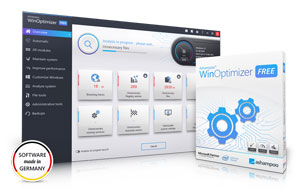there are certain things you need to do.
12 Easy Steps to ensure Better Performance of Windows 10
This post provides exhaustive information on how to ensure a better performance of your Windows 10 so that you can have an exciting experience using your PC.
Please, continue reading:
The joy of using Windows 10 will be cut short when the performance does not match expectations.
This is true because, installation and use of Windows 10 is not just based on it being the most recent.
It is assumed to be better than other versions of Windows performance wise.
However, it is one thing to have a copy of Windows 10 in your PC and another thing altogether to keep it working maximally.
Keeping it functioning well always will be up to you do decide.
There are many things you can do that can hamper the perfect performance of the Windows 10 you have in your PC. These include:
- Incomplete or improper installation
- Using of incompatible software
- Use of software that are not certified virus free
- Running of many programs at once, especially when your PC’s RAM is not up for it.
So in this tutorial, we will look at the steps you can take to ensure that your Windows 10 performs optimally always.
Note: Most of the recommendations here can be done using your PC’s Control Panel. That is where most of the settings you need in your computer can be done.
So, here are the steps you can take:
How to ensure Better Performance of Windows 10
- Balance your power settings
This is important as the power settings on your PC can determine the performance of the Windows 10.
When it is balanced, it can improve the performance of your windows.
In order to save battery when there is power outage, you might be tempted to reduce the performance of your computer by saving power.
This setting can only save your battery but limit the performance of Windows 10.
- Disable startup programs
Startup programs are programs that launch themselves immediately you boot your PC.
There are software programs like that. Once your PC is turned on, they launch themselves by default.
This will always affect the performance of the Windows 10 in your PC.
So, to improve the performance of your Windows 10, consider deactivating that setting that allows those apps launch themselves during booting.
- Disable synchronization of programs
This is another action that can limit the performance of your windows 10.
There are some applications that need constant synchronization.
This combined with startup programs can slow down the performance of the Windows 10 in your PC.
So, you can stop the auto sync function by simply deactivating it from the control panel of your PC.
- Clean your Hard disk regularly
The hard disk is very important to the performance of every Windows Operating System, including Windows 10 or recent versions.
So, the health of the hard disk can be seen as the health of the PC.
One of the ways you can keep the hard disk healthy is to clean it at intervals.
By this we mean, removing some unwanted files or items that take up space in the hard disk.
To do this, use your Ctrl + E.
On the C: or D: which represent your hard disk, right click on the hard disk.
Scroll to properties and select “Clean this disk”.
Ensure you follow other directives to help you do this.
- Disable background apps
Background apps are apps that run in the system without being noticed.
Some of these could be apps associated with the Operating System, so you don’t tamper with them.
But for some apps that were installed by you that tend to run in the background, you will need to deactivate them.
This is to help maintain the excellent performance of your Windows 10.
- Use only quality apps
There are a lot of apps in the market today which you cannot tell the source.
Most of them can be found on the internet. This is where you should be careful.
Before you install any app on your PC, ensure that you have researched about the software from reviews on the net and know what users have to say about it. That will help you know which app to install and which not to install.
- Uninstall unwanted apps
This procedure is advisable if you have any app you no longer fancy.
If you have some apps you seldom use, it will be good to uninstall them.
Uninstalling unwanted apps will not only enhance the performance of your Windows 10, but will help create more space in the hard disk.
- Upgrade your PC’s memory
By this we mean both the RAM and the Hard disk. This is important as these two memories determine the performance of the installed Windows 10 in your PC.
You could replace the two memories by acquiring new ones from any good computer store around you.
You can install them if you are a good computer engineer, else you should consult a good one to help you with it.
Again, ensure that you get the correct specifications by the PC manufacturers.
This will help you avoid dealing with having hardwares that are not compatible with the specifications of your PC.
- Do regular updates
Regular update is a must for every PC user. If you want to enjoy the full functionalities of Windows 10, then install updates always.
It presents the Windows the right working softwares.
Regular update is necessary to checkmate security and compatibility issues.
At intervals, take time to update most of the outdated apps on your PC.
- Upgrade the various drives
Virtually all the hardwares or installed programs on the PC need their drives to work.
These drives determine both the speed and efficiency of the various hardwares or softwares on the PC.
One beautiful thing about Windows 10 is its ability to notify you of the need to make some update.
But even if you are not notified, ensure that all the drives you are working with are up to date.
- Disable unnecessary visual effects
Some visuals effects are capable of hampering the effectiveness of Windows.
As beautiful as the visual effects can be, they are not utterly necessary always.
You will need to deactivate some of the visual effects on your computer, such as animations. This will do your Windows 10 a lot of good.
- Install a quality Antivirus
Virus attack remains one of the most feared factors that can disorganize the workings of an Operating System.
If you want to enjoy Windows 10 on your PC, then you will need a quality antivirus.
The work of the antivirus is to scan your PC at intervals to ensure there is no virus attack.
This will help ensure that your PC runs smoothly, void of any viral influence on the Operating System.
Conclusion
You can have a PC with a working Windows 10. Yes! It is very possible.
However, to achieve this, both in the short and long run, you will need to always perform certain operations.
Most of the operations are the tips you have been given above.
The above tips will help you maintain the optimal functioning of Windows 10 installed on your computer with little or nothing to worry about.
|
Would you like your PC to perform at
optimal Speed, Security, and Stability?
Check it out here:
Amazing WinOptimizer. |
Related Posts