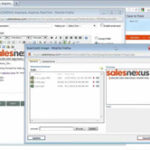How to Easily Convert VHS to USB
This post provides complete information on how you can easily and quickly convert VHS videos to USB, which is a safer format that is compatible with various devices.
Please, read on:
VHS refers to old videotapes that often contain the most priceless and heartwarming memories.
Preserving your old videotapes is important and comes in handy during anniversaries, birthdays, Mother’s Day, Father’s Day, or even Christmas.
It would be thoughtful to gift a loved one some precious memories so that they remember that you do love them.
This can help strengthen the quality of your relationships and maybe even bring on a few drops of tears!
However, VHS can easily be damaged.
So, if you cannot deal with the thought of the imagined horror that comes with losing your VHS tapes, it may be a good idea to convert to USB.
If you cannot do it yourself for whatever reason, it may be a great idea to hire the services of service providers who can do this.
It is, however, not difficult to do this yourself.
Following the steps here will make this easy to pull off.
Reasons for Converting VHS to USB
For Preservation
Since VHS tapes do not last forever and are susceptible to damage, you may end up losing your files.
This makes it necessary to convert the VHS files into a digital format that is not susceptible to physical damage or loss; this way, your file stays safe for years.
Compatibility
VHS cannot be played on every device.
Converting to USB means that you can now enjoy the videos with whatever device you would prefer; your mobile phone, tablet, computer, Xbox, etc.
About USB Devices
Devices with a USB integrated interface that store data in form of flash memory are referred to as USB devices.
It stands for Universal Serial Bus and has various names such as USB Stick, key, flash drive, and others.
Many USB devices exist to help you transfer your video content.
The devices are lightweight, portable, vary in storage capacities, and allow you to store multiple videos.
Steps to Converting VHS to USB
There are professional service providers that offer this service. Some of them include MediaTransfer, Walgreens, Walmart, Costco.
They convert the files in the VHS tape into a digital format and then have them transferred into a USB device.
You can go along with your USB device or purchase one from them.
However, having a service provider do this for you is expensive, especially if you aren’t converting just one tape.
It is much better to learn to do this yourself; converting VHS to USB on your own is not as difficult as it seems and, in a few minutes, you can get a hang of it.
Take the following steps:
Required Tools
Once you’ve dug out the home videos from wherever they’ve been, it’s time to gather the following tools:
- An empty DVD
- A computer with a USB port
- A video converter software
- A USB Cord
- Time to spare
Step One
Convert your VHS tape into a DVD.
To do this, you can use a DVD recorder or a VCR, or both.
Step Two
After the process, download a video converter. This is necessary because you’re going to be converting the DVD into a digital file, it could be MP4, M4V, MOV, etc.
Various software tools allow you to do this, and one of the best tools for this is Wondershare UniConverter.
It preserves the quality of your video file and can let you carry out the device-specific conversion.
Step Three
Insert the DVD you have just converted from your VHS into your computer disc drive.
Step Four
Next up, launch the video converter software and load the DVD by clicking on the ‘convert’ tab and choosing the ‘load DVD’ option.
Afterward, choose the DVD file you have inserted in your computer disc drive and pick the format you want the output in; MP4, MOV, MKV, M4V, etc.
You could also choose the DVD file and allow the software to choose a format for you.
Step Five
Afterward, choose ‘Start All’. Your file begins the conversion process to a digital format.
Step Six
After conversion, get your USB connected to the computer.
Fortunately, Wondershare supports USB transfers to various USB devices.
With your USB connected, choose the file to be transferred and then select the location. You can also transfer to other devices via USB, like your iPhone, Android smartphone, and others.
The software, Wondershare, lets you edit the videos too.
Conclusion
Now you’re all done and you can rest easy knowing your favorite videos are safe, stored in a place that cannot be affected by fluids, scratches, and others.
To be extra sure that you will never lose your videos, you should consider backing up the now converted files to a cloud service, an online drive, or an external drive; this way, even if they get wiped off from your device by accident, disappear or a crash happens, you can get your file back.
There are lots of other software tools to use, but Wondershare is unique in its function and effectiveness.
You can even edit, record, trim, and add other effects as you deem fit. Now, you can go ahead and gift your loved ones the tear-jerking video that will make their day.
They will be grateful for it!
|
If you have a need to get a good video converter and you want some help on the one to go for, here are our top seven pick that you can check out
Check them out here:
Amazing Software for Converting Videos. |
Related Posts
 7 Best Software for Converting Videos to Various Formats
7 Best Software for Converting Videos to Various Formats