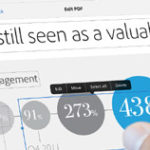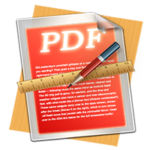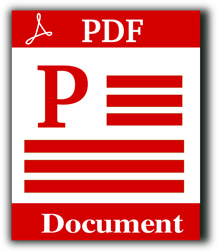
Adobe Acrobat: Create and edit PDF effortlessly
Adobe Acrobat: 7 Best Alternatives that Work as Great
Are you looking for a great PDF editor that can serve as a good alternative to Adobe Acrobat? If you are, then you will find this post useful.
We present seven PDF software tools that are as effective and diverse in usage as Adobe Acrobat, the industry leader, but are cheaper.
Please read on.
Processing of documents has been made very easy and convenient since the invention of Adobe Acrobat.
A lot of Adobe Acrobat software available can be used to create, edit, and convert documents, as well as perform many other tasks.
It is now a fact that Adobe Acrobat has many alternatives that are proven to be as good through their great performances.
We have picked the best seven alternatives to Adobe Acrobat that we have found to work as great and can help you achieve what you desire to do with your work.
So, if your budget does not allow you to buy Adobe Acrobat, but you need a PDF software tool that can perform as good, which you can afford, then check out our list below:
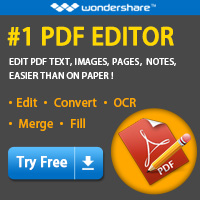
PDF Element – Produce professionally looking PDF documents.
The PDF Element is a complete PDF solution used for creating high-quality PDFs. It combines intelligent technologies with intuitive interface and consists of a complete set of tools for effectively creating, editing, and converting of PDF documents.
Some of the features of PDF Element that make it work as great include:
Robust Editing:This involves taking control of your PDFs by adjusting or changing the font size, type and style, without losing formatting.
Optical Character Recognition (OCR):You can easily transform scanned PDFs into editable, searchable and selectable documents in over 20 languages.
Text Autofit:This will allow you to automatically reflow text, changing paragraphs in single line or paragraph mode.
Spell Check: You can easily fix typos and other little mistakes highlighted for you with automated spelling error detection.
Create from Files:You can create professional looking PDFs from 300+ Formats, including Microsoft Word, Excel, and PowerPoint.
Batch PDF Creation: There is possibility of creating several PDFs from different file formats. Each file will be converted into an individual PDF document.
Bates Numbering: You can quickly and conveniently organize PDF files with easy indexing method to save time.
Convert PDFs: With this great software, you can convert PDFs to other file formats like Microsoft Word, Excel, PowerPoint, HTML, Image, and more.
Split PDFs: You can split large PDFs into multiple tinier ones and save them into multiple file formats.
Extract Page: The PDF Element has made it easy to create a separate file that holds only the pages you need. See more.

Get tons of PDF editing tools to make your tasks seamless.
iSkysoft PDF Editor gives you full control over your PDF files. You can do everything from simple tasks like inserting, deleting, cropping, rotating, splitting, extracting, to adding watermarks, background changing, and freely using them inside your document.
Options for editing text: Options for editing text have been optimized. You can turn your work environment inside the application into an actual professional text editor.
You can move, join, link, or split blocks of text to achieve more advanced text editing capabilities, without worrying about the layout.
Insert important comments: With the unique interface of iSkysoft PDF Editor, you can insert important comments, highlight major lines, and draw shapes and lines which give more meaning to your page.
Password protection: iSkysoft PDF Editor takes the security of your PDF documents extremely seriously.
You can protect your document with a full password or simply protect some functions inside your documents.
The “Redaction” feature of the software allows you to redact PDF texts and images to protect your sensitive
information from being viewed by unauthorized persons.
Furthermore, you can digitally sign your document and set multiple passwords for it.
With iSkysoft PDF Editor, your PDFs remain safe. See more.
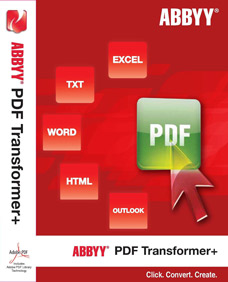
ABBYY PDF Transformer Plus: Everything you need to work with PDF.
ABBYY PDF Transformer+ software integrates intelligent technologies with an easy-to-use interface, making provision for convenient tools to open, browse through, and work with PDF documents of any type.
Working with any type of PDF: You can open and start working with any PDF document right away without determining its type and source, or compatibility.
Creating and Editing Bookmarks: ABBYY PDF Transformer+ software has made it easy to create a bookmark anywhere in your document so that you can quickly return to that area whenever you wish. You can edit, bind and delete bookmarks without stress.
Commenting and Annotating: This wonderful software has made it easy to use the convenient commenting and annotation tools, such as sticky notes, underline, strikethrough, add text, and highlight to mark up text or give feedback. A separate comment section gives a clear overview of the comments and annotations within the document, where you can search and sort by author, status, or date.
Assigning Document Approval Status: By assigning statuses like «Accepted», «Rejected», «Cancelled», or «Completed» to comment, you are making the discussion and approval of a
PDF document more effective and transparent. And you can even mark your PDF document with «Approved» or «Under consideration», or create a custom stamp to suit your internal approval processes. See more.

VeryPDF PDF Editor: Convert PDF to Word effectively.
The VeryPDF PDF Editor can edit contents and other elements of PDF, create PDF and do more tasks.
Document Printer SDK: The VeryPDF supports APIs of document for third-party applications.
With this SDK, developers can invoke functions of Document Converter with C, C++, Java, ASP, PHP, C#, etc. See more.
With Corel PDF Fusion, you can assemble, edit, and create PDFs, open more than 100 different file types just by dragging and dropping them onto the Welcome Screen. Then with just one click you can add new text, bookmarks, and comments, and convert files.
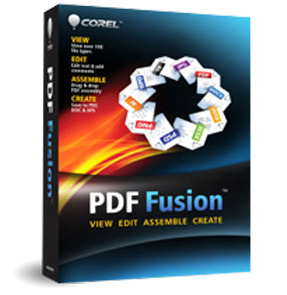
Corel PDF Fusion: All you need to work with PDF documents.
Features of Corel PDF Fusion
- Easily create and edit PDFs with this software
- Save money by viewing over 100 file types without purchasing additional software
- Save time by easily re-purposing content, instead of retyping, and cutting and pasting
- Share files with anyone by converting to PDF, PDF/A, XPS or Microsoft Word formats.
See more.
The PDF Editor Pro provides ultimate solution for all your PDF needs, giving you the ability to edit and convert scanned PDF with leading-edge OCR.

Canyua PDF Editor Pro: Edit and convert PDFs easily.
Edit content, fill forms, annotate and convert to Word document
With PDF Editor Pro you can edit content directly, create interactive forms with 10+ PDF annotation objects, such as radio buttons, push buttons, choice fields, check boxes, image, stamp, text field, shape, etc.
You can also export your PDF as Microsoft Word document with this software, mark change and mark up PDF, highlight text, add comments and notes to share with others, insert table, hyperlink, textbox, image and shape. There are more than 10 kinds of image effects to be used.
With the software you can cut, copy and paste object easily to improve editing efficiency, browse, create, add, remove and modify PDF bookmark easily.
And you can also easily sign, merge, reorder and split PDF, preview and print your PDF. Multi views are used to edit your PDF as you will like it.
Scan PDF with leading-edge OCR technology
You can now scan your PDF from file or scanner document with leading-edge OCR technology with more than 10 kinds of OCR language to be used. You only need go preferences to choose which one. With support of scanner supported by Mac OS X and high accuracy text recognition, you can edit and reuse your PDF. See more.
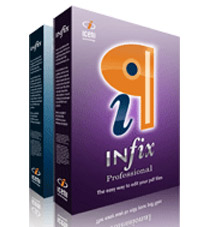
Infix PDF Editor: Edit PDFs like working on Word documents.
The Infix Pro PDF Editor is essential word processing software for editing PDF documents and images.
PDF Word Processing
Infix is a revolutionary PDF word processor needed for editing text using tools familiar to anyone who uses a word processor. With it you can edit text in your PDFs, reflow and justify, change fonts, colors and sizes, almost all things you would expect from a WYSIWYG word processor.
Infix PDF Editor has been created to help with the most common PDF editing tasks such as rewriting text and replacing images. For example, you need to update an old product’s User Manual, and you can edit and update without having to revert to the original source document, which may even have lost or mislaid.
Flow text around images: The function for replacing image helps you to replace the image with one from your hard-drive. Any clipping path used by the old image is retained for use by the new image.
Infix PDF Printer: If your application software doesn’t export PDF, don’t worry. Simply send your documents to print using the Infix printer driver. See more.
Conclusion
Adobe Acrobat provides excellent PDF software and the opportunity to manage documentation effectively.
However, some people may not be able to afford Adobe Acrobat due to its high cost. Fortunately, several other PDF software tools, which can edit, convert, and do many things like the Adobe Acrobat, have come up, providing cheaper alternatives.
If you are low in budget and need a good PDF editor, you can check out our list above and you are sure to find a great alternative.
Did you find our suggestions useful in finding the right Adobe Acrobat alternative to use? Please leave a comment in the box below. You may also suggest other alternatives you have found helpful.
Related Posts