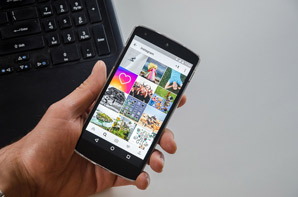
Having problems with preinstalled apps on your android device? If yes, then no problem, you can easily remove or uninstall them without rooting your device.
How to Easily Uninstall Preinstalled Apps on Android without Rooting
This article shared useful tips you can apply to easily and effectively uninstall or remove applications you don’t need that have been preinstalled on your Android device without rooting it.
Read on:
Smart Android devices, including phones are wonderful, but there are some challenges with this operating system that many users find it difficult to grasp: the amount of seemingly useless applications that are preinstalled on the device, and they seem hard to eliminate.
A lot of articles you read to remove default apps always insist that you need to root your device, however there is often a way to disable them and free up space on your device without rooting.
Want to know how?
Below are the steps on how to remove preinstalled applications on Android without rooting.
People who know how to root their devices have the ability to remove many of the preinstalled apps on their phones, however it is possible to free up space by disabling applications without the need to root.
But how do you differentiate between deleting and disabling apps?
When you disable an app, it will stop using data and space on your device. Even though it will not be removed from the internal memory of the mobile, it will stop using up memory and data and allow you to optimize the storage space on your device.
The disabled apps will still be present on your device should you want to enable them again.
To begin removing preinstalled applications, do the following:
1. Proceed to device “Settings”
2. Proceed from there to the “More” section; then select the option “Application Manager” where you have access to all the apps installed on your device.
3. A List of installed apps you downloaded yourself such as Snapchat, Whatsapp or Instagram would appear but other apps are installed by default on your phone, for example Google Play Books, Play Music or Youtube. A lot of these apps are not used by us and they take up space, so it’s often best to disable them.
4. You should be aware that you are unable to disable any app that is essential for the operation of the device. You can choose any app that you identify as not useful to uninstall.
5. From the default apps click the button “Disable” for the ones you don’t need to stop using space and resources on your device. The system will instruct you to “disable this application” others may be affected and if you still want to continue the process, you must accept. You will see the instruction, “if you want to replace the app with the factory version” you need click on accept.
If the app in question doesn’t have a disable option, or if you’re using an older version of Android that doesn’t have this feature, things get a bit more complicated.
To start, you’ll need to root your phone, so if you haven’t done that, do that first.
You’ll also need to enable USB debugging in Settings > Applications > Developer Options.
And, as always, we recommend making a full android backup before continuing in case something goes wrong.
With these steps, you will be able to remove applications preinstalled on Android without rooting.
And if in the future you want to activate the app again, you just have to reverse the process by pressing the enable option.
Now that you have deactivated the app, what you have to do to actually get rid of the preinstalled apps without having to root your Android phone is to download an app called “Android Transfer” on your computer.
This will take your applications to another source, creating a lot of space on your phone.
Now, connect your phone to the computer, you will observe that the Android Transfer app has detected the source, showing you all the available files on your phone.
Click on the applications you want to remove, you’ll find them on the left side; uninstall them and make sure you do not remove the phone from the computer during the process.
This is a list of apps you will easily be able to remove without harming your device:
Android live wallpaper, Google keyboard (remove those you don’t use) etc.
More tips:
- Make sure you use reliable apps to remove default apps from your phone or you may find your phone has got a virus.
- If you are unsure of the apps to remove, don’t delete those you don’t know about. It may affect your phone’s proper functioning. Search the functions of each app online (if you don’t have previous knowledge about it) before proceeding to removing it.
Conclusion
If you have a need to uninstall or remove preinstalled apps from your Android phone and have been wondering how to effectively do so, then you will find the tips shared in this post helpful.
|
Managing your android phone and other devices has never been this easier! Discover best software tools that help you to:
Check them out here:
Amazing android
device manager. |
Featured Video:
How to Uninstall System Apps in any Android Device without Rooting
You may want to uninstall certain apps that came with your Android device without rooting it.
If that is so, then watch this video to see how to do it successfully.
Your Android phone and other devices can do a lot of amazing things; see what you can achieve with 7 Best Android Device Manager Software Tools.
Related Posts






