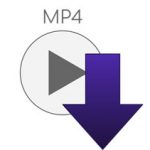How to Easily Burn MP4 to Playable DVD
This post provides complete information on how you can easily and quickly burn MP4 files to playable DVD if you desire to do so.
Please, read on:
The Importance of MP4 and DVD
If you are observant, you will discover that MP4 remains one of the most used video formats for streaming videos online and even in the videos used in many homes.
This is not a surprise as MP4 is known to be multi-platform friendly, meaning that it can be played on several media players or devices.
While many watch videos online, it is more economical as it makes sense to have it in a DVD form.
With that, you can really save your internet data and probably have it whenever you want it.
Also, you can give it out to as many people as you want.
So whichever way you look at it, having your MP4 videos in a DVD form makes a whole lot of sense.
So this tutorial will look to help you know how you can burn your MP4 files into a playable DVD.
Meaning that at the end of this tutorial, you should be able to burn MP4 files to a playable DVD on your own and do so without mistakes and difficulties.
But first, what will you need to do this job? Well, here are some of them:
What You Need to Burn MP4 to Playable DVD
- The video you want to burn
This is the video you want to put into a DVD or in a DVD form.
You should be able to watch the videos and ensure that they are in good condition or are playing well before you proceed to trying to burn them to DVD as not much can be done about videos which are not in good playing condition.
You can still have videos that are not in MP4 format and completely convert them to MP4 format.
But one thing that might happen is that in the process of the compression, the video may lose some quality either in the visual aspect or audio.
Either one you want to do, you can still do it with a third-party burning software tool.
- A suitable third party burning software
Yes, you will need a third party burner to do some conversion if necessary, especially when the video is not originally in MP4 format.
For direct burning, you can do that with an internal burner embedded in the computer.
But for greater efficiency and processing speed, you will definitely need a third-party burning software tool.
You can get any for free or premium copy depending on the features you are looking for in a third-party burner.
Third-party burners have more features than the ones embedded in a personal computer.
So, this is why you will need a third-party burner.
- A blank DVD
You can either get a blank DVD that nothing has ever been written on it or you can format DVD-RW and save some money.
Note that the basic difference between DVD-R and DVD-RW is that DVD-R can be written once while DVD-RW can be used more than once.
So, if you have DVD-RW, you may not bother going out there to get another, though it is so cheap that you can have as many as you want.
- A multi DVD drive
For whichever DVD type you want to use, ensure that the DVD drive you are using supports it.
To save yourself from the stress of searching for one that is particularly compatible with the type of DVD you have, just acquire a multi DVD drive.
This type can play almost all optical discs including Blu-ray.
So, if you have, then you should be good to go.
Now, let us consider the particular third-party software we will be using for this tutorial – Wondershare DVD Creator.
This software can be used on either Mac or Windows Operating System.
This is to say that you need not worry about the operating system you are using for this job because you will still get the same result.
Apart from its overwhelming processing speed, another wonderful fact about this software is that it supports many file formats.
You can convert from one format to another and equally burn from one format to another drive.
On this note, we will be using this software to show the steps you can take to burn your MP4 files to a playable DVD.
So, this is how you can do this job:
Steps to Burn MP4 to Playable DVD
- Create a new project
This is what you do after downloading, installing, and launching the software.
After launching the software, choose “Create a New Project” to start up a new project from scratch (creating a new disc).
- Load your MP4 files
You can drag and drop the files to the interface section or click on “+” icon which you can find under the source tab to search for the files you want to burn.
The files will be displayed right in the interface where you can see each of them on the left side.
You can create new chapters by using the Title button located at the left-bottom of the interface.
This will allow you arrange the videos in order of their addition using the up and down arrow.
- Edit the MP4 files
This step is basically for customizations if you want to do so.
To do your customizations, simply click on the pencil-like icon in the video thumbnails to open up some possible customizations like edit subtitles, add watermarks, crop, rotate and other functions.
- Customize the DVD Menu
This is also optional. Setting up the Menu for the MP4 videos or files is pretty optional.
But you can select the template of your choice to give your video a good look and arrangement.
To customize the video menu, click on the Menu tab and choose your favorite designs.
From the template window, you can change the background music and pictures as you wish, add text, adjust the aspect ratio, and many other customizations you might like to do.
Click ok to go to the next step.
- Preview and burn
Wondershare gives you the ability to look at your videos and the customizations you have made to them before you burn.
You can see this preview by going back to the menu tab and see all the designs you made to your newly created video.
Insert a blank DVD into the DVD drive quickly and check if your computer has detected the DVD before you burn.
After that, click on the “burn to disc” and finish up the remaining settings before burning. When done with the settings, click on the burn button to finish up.
Conclusion
So with the above steps, you can see that burning an MP4 file to DVD is not a big deal once you have all the requirements needed for the job and the steps provided above.
It is as easy as stipulated in this tutorial, so you can really try it out and witness the magic.
|
Are you looking for software tools to help you create DVDs from your videos, music, or photos? If your answer is yes, then you need to check out the best seven of such software tools that we have selected for you.
Check them out here:
Amazing DVD Creator. |
Related Posts
 7 Best DVD Creator Software to Make Your Perfect DVD
7 Best DVD Creator Software to Make Your Perfect DVD