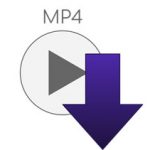How to Easily Burn MP4 to VCD
This post provides exhaustive information on how you can easily and quickly burn MP4 files to VCD If you are looking for ways of achieving that.
Please, read on:
What is MP4 and how is it Useful?
MP4 is one of the most notable, flexible, and widely used video format for many purposes like broadcasting, live video streaming, and videos used on webpages.
MP4 has been around for many years now and even now remains quite relevant in the digital world today.
MP4 is one of the MPEG formats that have undergone different processes and upgrades to come about MP4 file format.
The MPEG family is represented with MPEG-1, MPEG-2, MPEG-3, MPEG-4, MPEG-7, etc.
These file formats have being used in various media platforms and for different reasons owing to their unique configuration.
It is not strange to find out that till today despite the proliferation of video file formats, the MP4 remains a mainstay.
Why MP4 is Popular
The first feature of MP4 that makes it a popular choice is high compression.
Videos recorded from camcorders or other devices have a tendency of taking up so much space in the memory.
But when converted to MP4, the output in MP4 is in a compressed format and therefore saves a lot of space for the user.
This is just one of the reasons.
The second feature or reason why it is a popular choice is that it is an open format.
Unlike some video formats that can only be used with a particularly operating system or platform, MP4 is not selective and as such is more likely to play on different platforms.
This is a good reason many users still prefer using MP4 file format.
The third reason MP4 is a popular choice is its suitability for online video streaming.
Yes! If you are considering a good video format you can use for video streaming on the internet, then MP4 could just be the perfect choice due to the first two reasons stated in this tutorial.
Many videos being streamed online are mostly in MP4 format.
That will tell you how wonderful and efficient it is in helping a user get his video streaming job done with little or no stress whatever.
The fourth is support of metadata. By this we mean data that may not really be noticeable or key in the video file but somehow needed for complete video pleasure.
MP4 provides users with the pleasure of having a video with stage descriptions, 3-D objects and embedded interactivity.
These features are usually needed for creation of a multimedia presentation.
This is not to mean that MP4 file format does not have its defects, in fact the defects remain one of the reasons many people use it today.
MP4 Drawback
One drawback about MP4 is that it is not easy to edit or update.
The implication of this drawback is that users may resort to producing pirated copies of the video file in MP4 format.
It makes it easy to duplicate a copy of the video file without permission and as such could frustrate the efforts of the original owners or producers of the video.
Now before we delve into the tutorial proper, let us look at the optical disc that this MP4 file will be burned to.
Here, we are talking about “VCD”.
What is VCD?
VCD, meaning Video Compact Disc, is optical storage disk introduced in 1993 by JVC, Philips, Sony, and Matsushita.
It is capable of holding an MPEG-1 video + audio and can hold up to 800MB/80 minutes of Video.
It is important to note that you can’t burn MP4 file on VCD. This is because VCD is not meant to store or process such file format.
So the way out is to convert the video to MPEG-1 before you can proceed to burning it to VCD.
How to Convert MP4 to MPEG-1
Let us look at how we can convert MP4 to MPEG-1 or MP1 using Wondershare Uniconverter.
- Download, install, and launch Wondershare Uniconverter
Yea, go ahead to download and install this software on your computer and launch it once you are done with the installation.
After launching the software application, select and import the MP4 files you want to convert by clicking on the Add Files button or you can simply drag the files from the directory it was stored to the software interface.
- Edit the MP4 files
First thing to note is that editing your files are 100% optional. You can skip it if you think it is not necessary.
But if you want to make one or two changes, then click on one of the editing buttons below the video thumbnail to enter the editing window.
There you can choose and implement any changes you want to make to the video.
- Select your target format (MPEG-1)
You will have to select your target video format which in this case is MPEG-1 because of the optical disc you will be burning it to.
From the drop down menu, select MPEG format and the resolution of the video.
- Start up the conversion
After your settings are in place and you have chosen the output format which is MPEG-1, simply click on “Start All” button to start the conversion process.
You can find your newly converted videos in the “Finished tab”.
Steps to Burn MPEG-1 Files to VCD
After the conversion of of MP4 to MPEG-1, proceed to burning the MPEG-1 files to VCD using the same software, and following these simple steps:
- Import your MPEG files
From the directory where the newly converted files are stored, import the files or simply drag them to the interface.
Either way, you will be getting the files you want to burn to the software interface.
- Choose templates for the VCD
Use the left and right arrow to select a free menu template for your video.
You can as well use the edit icon to select some settings like trimming, cropping, etc. and also background image/music to add more beauty to the video.
- Make customized settings for the VCD
The basic customization here is the aspect ratio which could be 16:9 or the traditional 4:3.
Then choose your output quality which is either standard or high definition.
- Burn to VCD
Before now, you should have slotted in your VCD to the DVD drive and ensure that it is detected by your computer.
Choose the right burner to option to select the directory where the video will be burned.
Once done, you can click on the Burn button to start the burning process.
Conclusion
Literally speaking, it is almost impossible to burn an MP4 file to VCD. This is due to the fact that VCD configuration cannot accommodate or store an MP4 file.
So with this, the first thing to do is to convert the MP4 file to MPEG-1 file format, then you can now burn the MPEG-1 file to your VCD.
The procedures have been given on this page for you to follow to burn your files from MP4 to VCD.
|
Are you looking for software tools to help you create DVDs from your videos, music, or photos? If your answer is yes, then you need to check out the best seven of such software tools that we have selected for you.
Check them out here:
Amazing DVD Creator. |
Related Posts
 7 Best DVD Creator Software to Make Your Perfect DVD
7 Best DVD Creator Software to Make Your Perfect DVD